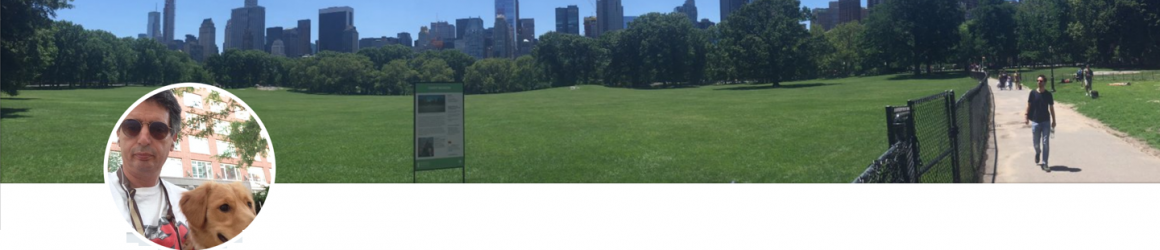In this article, I’ll share with you my experience of upgrading more than a dozen of Anguar 5 projects to Angular 6. These projects were small to medium in size, but they used lots of various Angular features because these are the projects from the second edition of our Angular book. Many of these projects had multiple apps configured in the file .angular-cli.json, and they were automatically migrated into the new project structure as defined in the new configuration file angular.json.
First of all, there’s the site https://update.angular.io that gives you an idea of how to do the upgrade from version X to version Y, and you certainly need to read the instructions there first. But the devil is in the detail, right?
Theoretically, the upgrade should be a 1-2-3 process that consists of the following three steps:
1. npm install @angular/cli@latest –save-dev
Run this command in your project’s dir, to upgrade (and install) the latest Angular CLI version in the devDependencies section of package.json. This command shouldn’t need @latest, but it does.
2. ng update @angular/cli
Run this command to convert the project configuration file .angular-cli.json into angular.json introduced by Angular 6.It also will update testing and tslint config files.
3. ng update @angular/core
Run this command to upgrade all Angular dependencies in the package.json file (except Angular Material and Angular Flex Layout, if used).
What else is needed
On my computer, I had Angular CLI 6 install globally, and my typical project had the line “typescript”: “~2.4.2” in devDependency section of package.json.
Before running and upgrade steps, bump up the TypeScript compiler version in your project or you’ll get an error “@angular/compiler-cli” has an incompatible peer dependency to “typescript” during the step 3. Start any project upgrade with manually changing this dependency to “typescript”: “~2.7.2”. If you still see that error, delete the node_module directory and re-run step 3.
If you use the Angular Material library, run ng update @angular/material to update its dependencies in package.json.
If you use the Flex Layout library, modify its version to 6.0.0-beta15 or later prior to running ng update @angular/core.
Your project’s .angular-cli.json might include the file favicon.ico in the asset’s property that’s not used in your app. Angular 5 would still launch your app even if this file was missing. In Angular 6, you need to explicitly remove all occurrences of favicon.ico in the newly generated angular.json.
After migration, I noticed some strange behavior in the UI rendering, which seems like a bug. In some of my apps, I had the following HTML in the component templates:
<a [routerLink]="['/']">Home</a> <a [routerLink]="['/product']">Product</a>
In Angular 5, it rendered just fine, but after migration to Angular 6, the browser rendered both links without the space between them: HomeProduct. Adding after the first anchor tag helped. I thought it might be related to the Angular compiler’s option preserveWhitespaces, but it didn’t.
Starting from TypeScript 2.7, you may need to take care of the error TS2564: Property ‘SoAndSo’ has no initializer and is not definitely assigned in the constructor. For example, the following class variable declaration won’t compile:
product: Product[];
Either set the TypeScript compiler’s option strictPropertyInitialization to false or explicitly initialize class variables, e.g.
product: Product[] = [];
Upgrading your app to RxJS 6
During the upgrade, I spent the most time updating the code related to breaking changes in RxJS 6.
Your updated package.json will include the dependency “rxjs-compat”: “^6.0.0-rc.0” after step 3. At the time of this writing, the current version of rxjs-compat is 6.1.0, so if you decide to keep rxjs-compat, update its version in package.json and reinstall dependencies. Theoretically, having the rxjs-compat package should allow you to run your app without making any changes in the app code that uses RxJS API. In practice, this may not be the case and the app may fail either during the build- or runtime.
So I decided to remove the rxjs-compat dependency and modify my code to conform to RxJS 6 structure. Remove rxjs-compat from your package.json file to avoid unnecessary increase of your app bundle size. Then run ng serve and fix the RxJS errors (if any) one by one. Then load your app in the browser and keep the browser console wide open so you won’t miss the RxJS-related runtime errors, if any.
The internal structure of RxJS 6 has changed, and you need to change the import statements to get the classes and operators from the proper places. You may start with reading this upgrade guide. Disclaimer: I didn’t follow my own advice and started learning by doing.
In the past, the golden rule was “Don’t import Observable from rxjs, import it from rxjs/observable otherwise the entire RxJS library will be included in your app bundle”. No more. The new golden rule is import { Observable } from “rxjs”; The same applies to Subject, Subscription, interval(), of(), and many other RxJS thingies.
You need to stop using the dot-chainable operators (they simply won’t work without rxjs-compat package). Now you have to use the RxJS pipeable operators, and your imports should look like this:
import { debounceTime, map } from ‘rxjs/operators’;
The ng update command added the rxjs-compat package to your project, and if you’re lucky, your app might run as before without changing the code. But some of my apps gave me build errors, while others crashed at runtime.
For example, in one of my apps, I had this:
import { Observable } from "rxjs";
...
const myObservable$ = Observable.fromEvent(...)
Got the TypeScript error “error TS2339: Property ‘fromEvent’ does not exist on type ‘typeof Observable’.” Here’s the fix:
import { fromEvent } from "rxjs";
...
const myObservable$ = fromEvent(...)
In another app, I had this:
import {Observable} from 'rxjs';
...
return Observable.empty();
It also gave me the error TS2339. This time the fix included replacing the deprecated function empty() with the constant EMPTY:
import {EMPTY} from 'rxjs';
...
return EMPTY;
Another app had this:
numbers$ = Observable.interval(1000)...
This code sneaked through the build phase, but crashed my app during runtime. Here’s the fix:
import {interval} from "rxjs";
numbers$ = interval(1000)...
Don’t bet too heavily on rxjs-compat. This package may help you to quickly get your app running in Angular 6, but until you remove rxjs-compat from your project, don’t report to your boss that migration is done. Find the time and fix the code in your Angular 5 app to conform to RxJS 6. After this is done, migrate your app to Angular 6.
The next one is for those two people who also use RxJS WebSocketSubject. The API has changed in RxJS 6. In the past, you’d do this:
import { WebSocketSubject } from 'rxjs/observable/dom/WebSocketSubject';
...
let myWebSocket = WebSocketSubject.create(wsUrl);
...
myWebSocket.next(JSON.stringify(objectToSend));
To make it work in RxJS 6, I’ve changed it to the following:
import { WebSocketSubject } from 'rxjs/websocket';
...
let myWebSocket = new WebSocketSubject(wsUrl);
...
myWebSocket.next(objectToSend);
And one more thing. If you use Angular Material library, you may run into some breaking changes in the UI components. But overall, conversion of a project to Angular 6 is not a time-consuming process.
P.S. If you use NGRX, don’t forget to upgrade all ngrx packages to version 6 (at the time of this writing, it’s 6.0.0-beta.3).
Update. Yesterday, I’ve upgraded all these projects to Angular 7. In each project I ran just one command that updated dependencies in package.json:
ng update –all
This was easy.